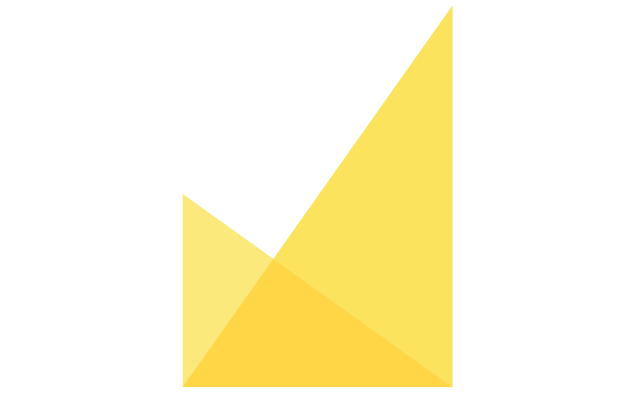Use Custom Email Domain
1. Introduction
This document provides instructions on configuring a custom email domain in JAMS. Users can specify a custom domain for sending emails through JAMS by entering the correct SMTP settings in the application.
2. Configuration Steps
2.1 Entering SMTP Settings in JAMS
Navigate to the JAMS Application Features page.

Enable the Use Custom Email Domain option.

Click Configure and enter the following details:
Domain (e.g., @journal.example.com (including @), if multiple domains, separate them with a comma)
Host
Port
Username
Password
Save the settings.
Important Notes:
After enabling Use Custom Email Domain, the default sender address in JAMS will change to the Journal Contact Email.
The domain of this email address must match the configured domain; otherwise, emails may not be sent correctly.
If the configured domain is @journal.example.com, but the Journal Contact Email uses @example.com, you must:
Change the Journal Contact Email to use @journal.example.com.
OR add @example.com in Amazon SES and include it in the JAMS configuration.
2.2 Whitelisting JAMS Server (If Required)
If your email provider requires it, add the JAMS server IP (192.168.1.100) to their whitelist to ensure it can send emails on your behalf.
This step is usually not necessary for cloud-based email services like Amazon SES, but it may be required for self-hosted email servers.