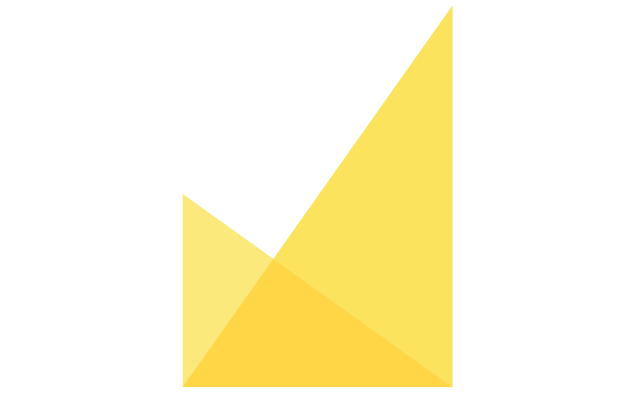Rejecting or Withdrawing a Manuscript
There are multiple stages when editorial office can decide to reject or withdraw a manuscript. This article explains how to go through this process at each of these stages.
Article can be directly rejected or withdrawn from the moment it has been submitted. In this case, only Journal Editor and Publisher have access to the Reject Paper option (blue arrow icon) which can be found on the main manuscript page.
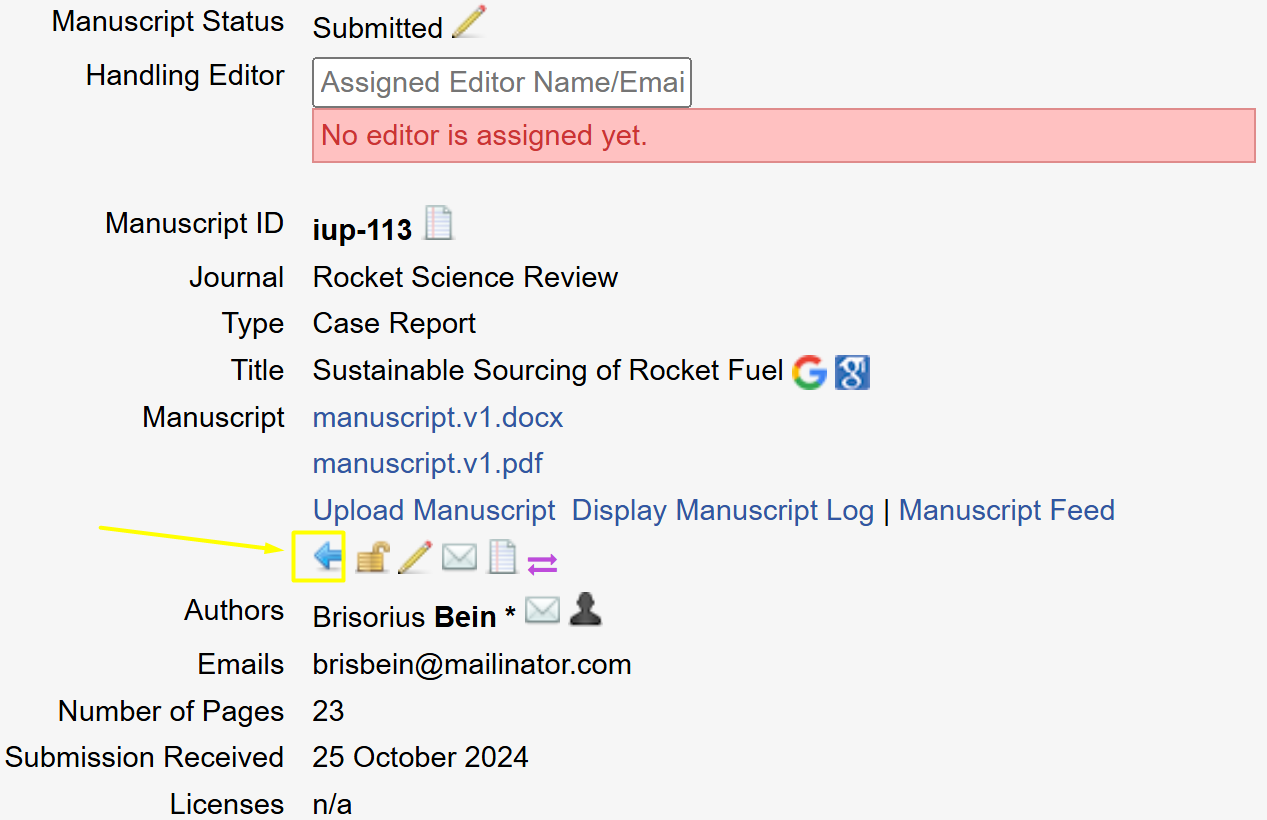
Upon clicking the Reject Paper icon, a message will show asking the user whether they wish to proceed to rejection or cancel.
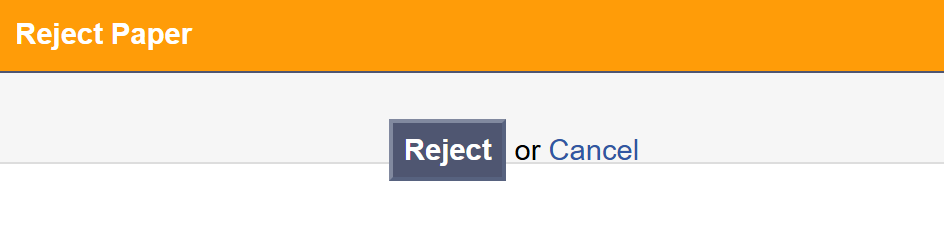
Once user proceeds to reject the paper, they will be able to choose one of the built-in templates and send them out to the authors. Once this email notification is sent out, manuscript status will be automatically changed to rejected/withdrawn respectively.
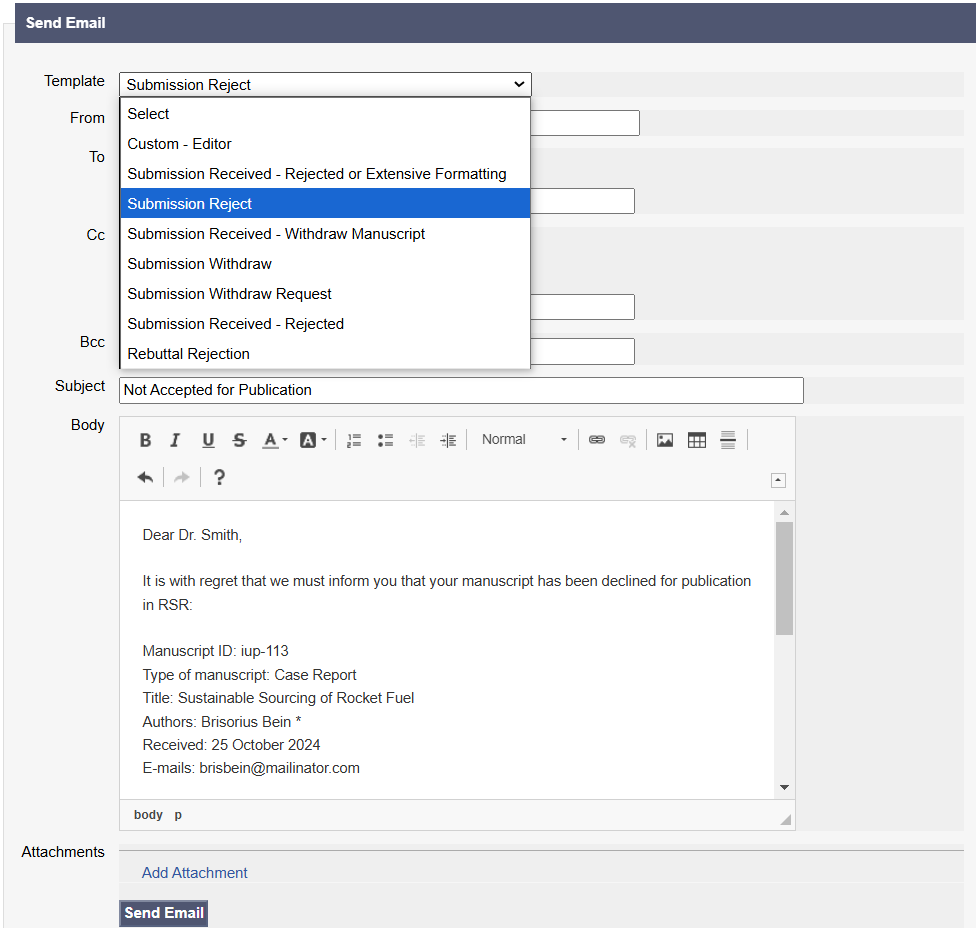
Another way of rejecting a manuscript is upon receiving Reject decision from the academic editor and in this case handling editors are able to reject a paper.
Once the editor has provided their decision, it can be found by clicking the hyperlinked here text on manuscript page.
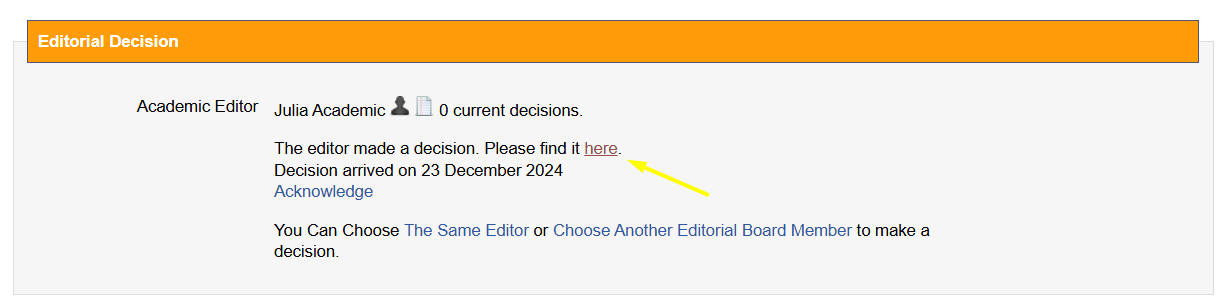
A new page will open up showing editor’s decision and prompting handling editor to confirm it by selecting and submitting the decision.
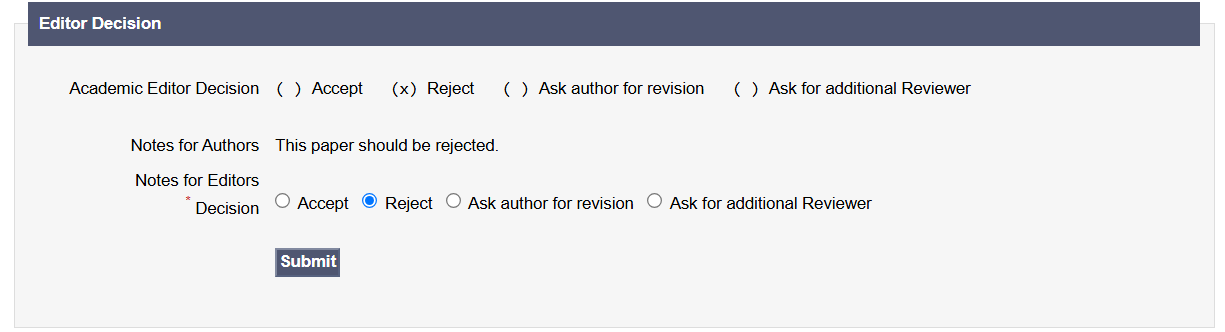
Upon confirming the Reject decision, a new page will load up prompting the editor to send out rejection email to authors.
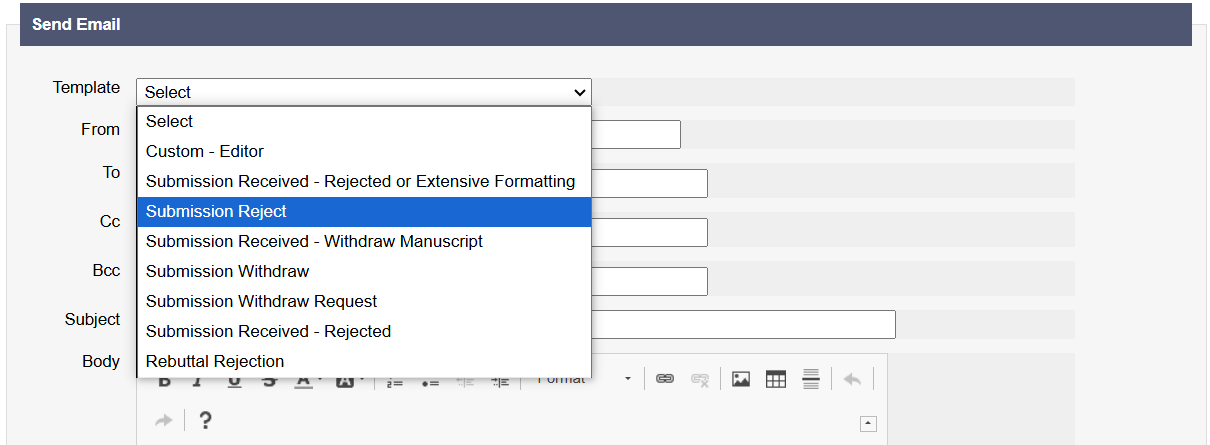
Once this email notification is sent out, manuscript status will be automatically changed to rejected.