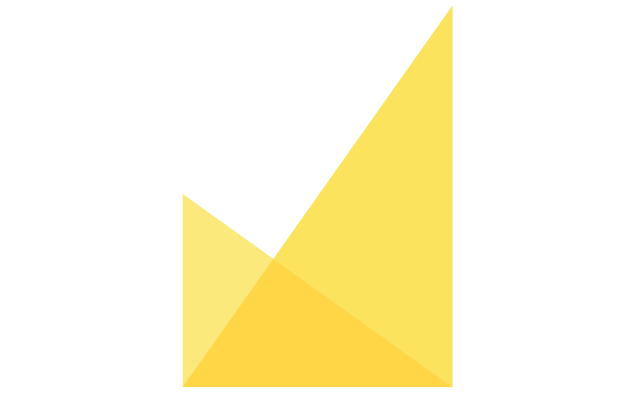Linking Multiple User Email Addresses
In case a certain user holds multiple email addresses that they use for logging into and using JAMS, linking them to an unique user account is recommended. By linking, user can log in using any of their addresses and have an overview of all their submissions/reviews conducted using any of the linked ones.
To link email address, user should navigate to the Edit Profile tab available in the User menu in JAMS.
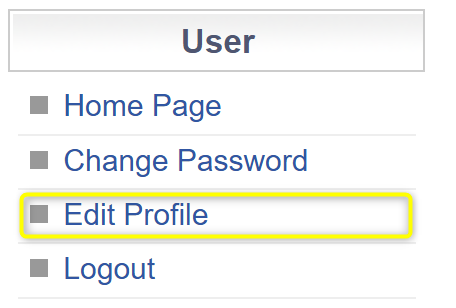
At the bottom of profile data page, users can find their address details. To add another address, users should click hyperlinked here option in the Linked Email section.
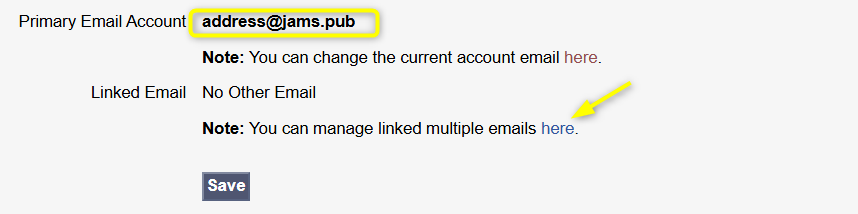
New page will be shown where users can enter their another email address and click Link Email.
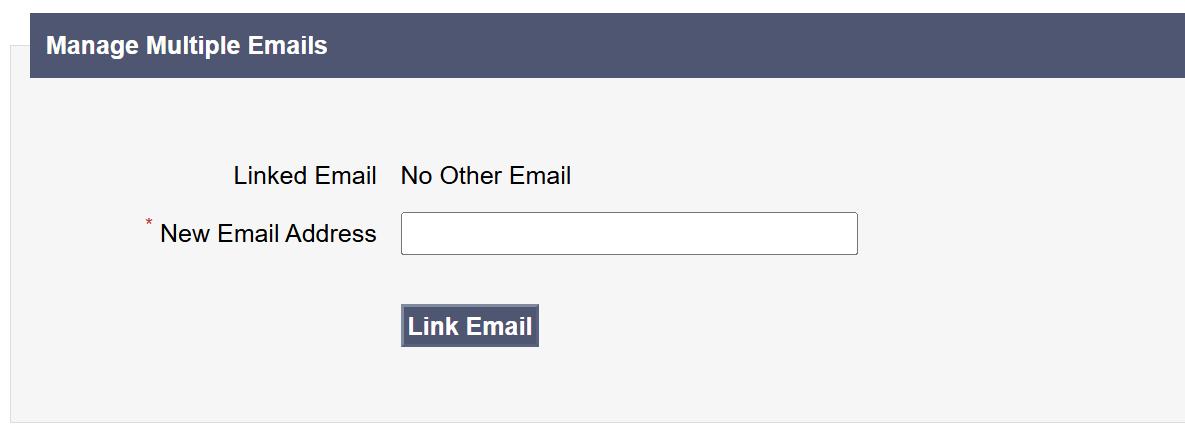
This will trigger an email notification to the entered email address. User should follow the link in an email to validate their address. Once this process is done, linked address will be shown in the system.
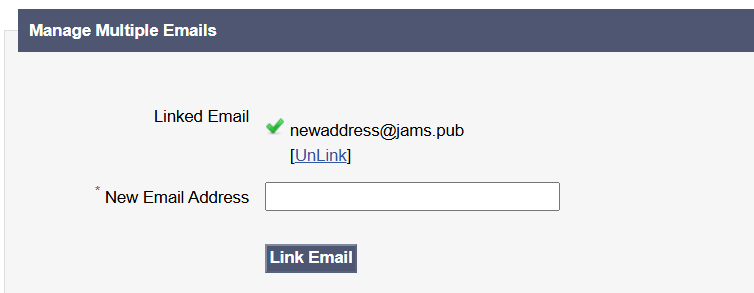
By following same steps, users can add multiple addresses and link them.
To change primary email address, user should navigate to the Primary Email Account section in the same profile details view.
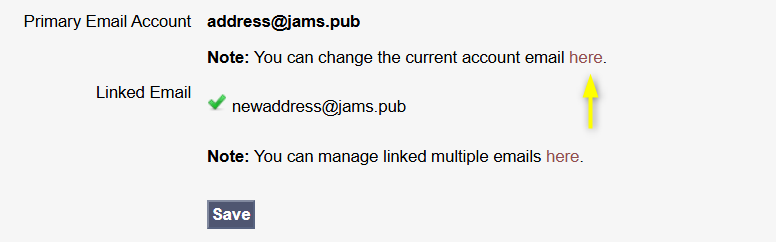
In this view, users can update their primary email address which is the one all correspondence notifications will be sent to.
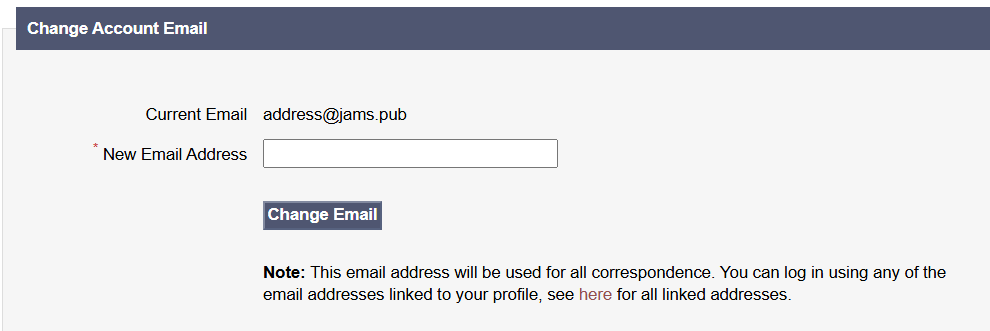
After entering the details and clicking Change Email, an email notification with a confirmation link will be sent to the entered email address. Users should follow the link in order to validate their account.