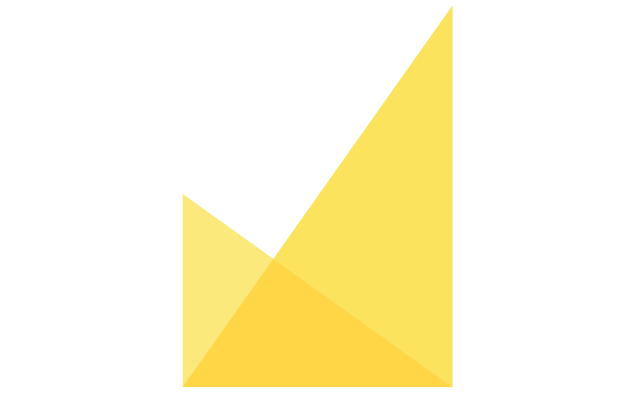Add Volumes and Issues
Volumes and Issues
Find the ‘Volume & Issue Management’ tab in the ‘Publishing’ menu and select the ‘Add a New Volume’ button at the top of the screen.
Volumes
Fill out the information in the ‘Add Volume’ section with the year of the volume, the number of the volume, and the name (the name will not appear on the website). After pressing ‘Submit’, the volume will now appear in the Volume Management list.
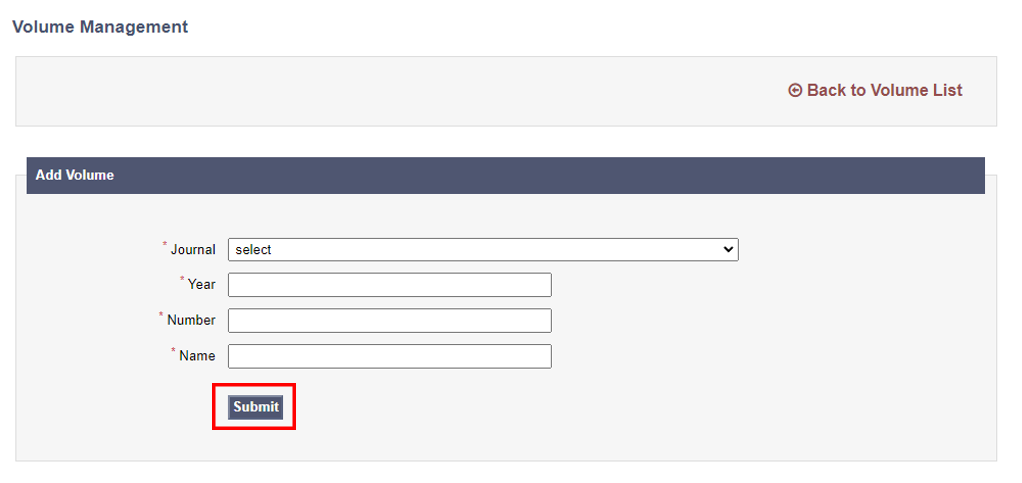
Issues
Click the ‘+’ in order to add the correct number of issues.

Fill in the required information and press ‘Submit’. The issue has now been added to the volume, repeat as necessary.
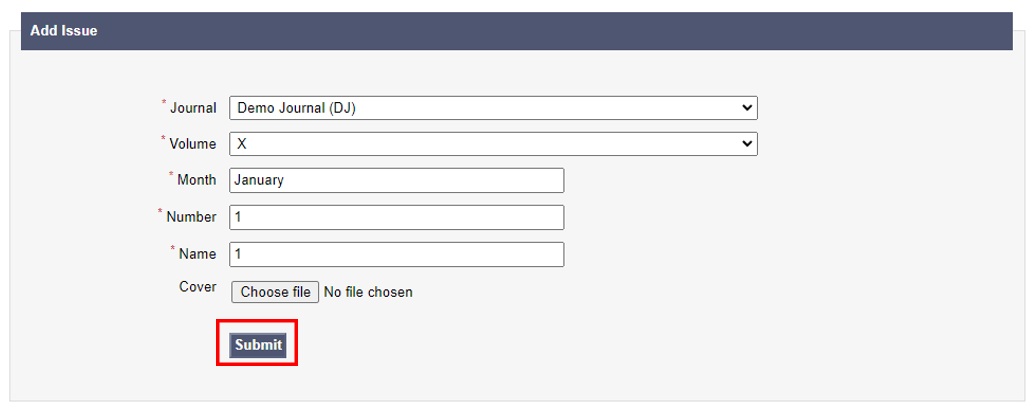
We recommend using the following logic for creating the issues schedule.
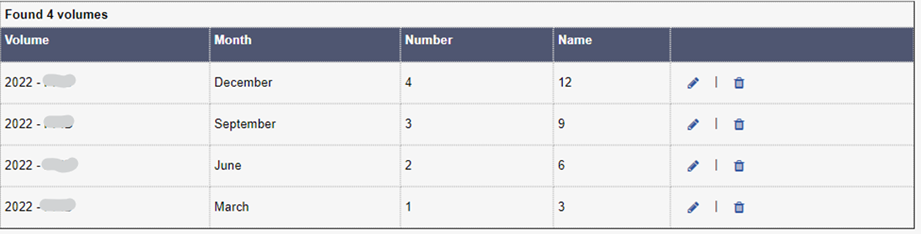
Special Issues
In order to manage your Special Issues, locate the ‘Special Issues’ tab in the ‘Publishing’ menu.
To add a Special Issue, select ‘Add new Special Issue’ and then fill out the relevant information: title, deadlines, keywords, and a description of the topic.
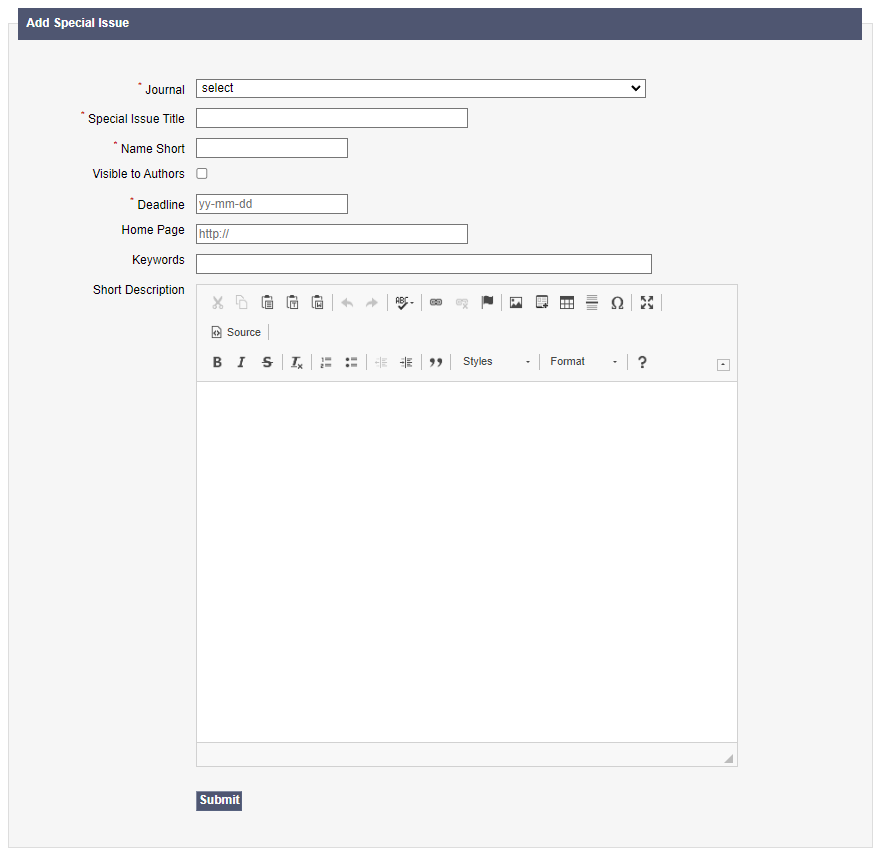
The pen symbol can be used to modify the information on the Special Issue listing, and the bin symbol will delete the Special Issue.

Note: you can only completely delete a Special Issue when there are no pending manuscripts.